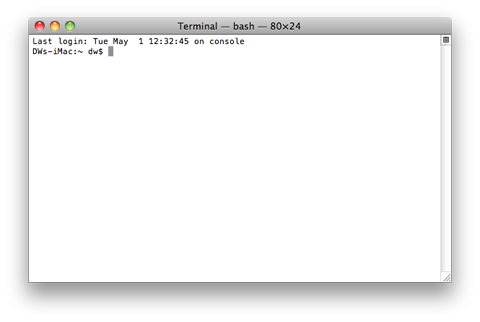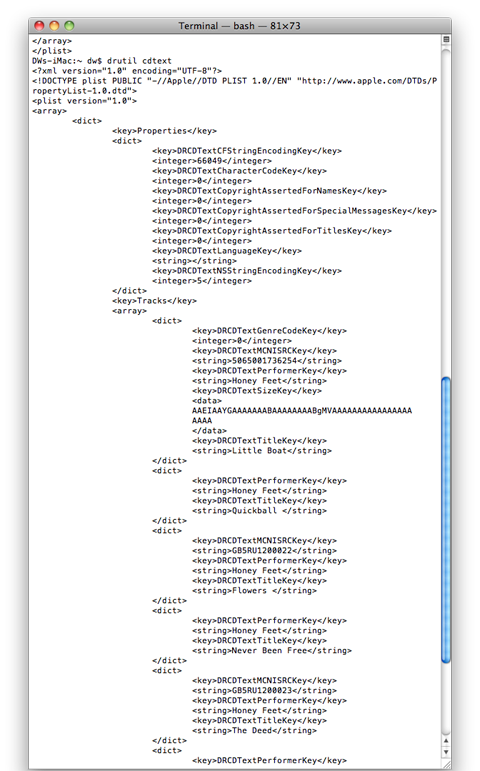Verify an audio CD contains CD text
An overlooked aspect of OSX, and a feature only available on MAC, (sorry PC users), is the terminal window, coupled with the powerful tools it affords. There are various commands that can be run through the terminal window, and below we are going to look at two of these that pertain to a master audio CD disc.
You can fire up terminal by going to your applications folder > utilities > terminal.
This will open a small window with a prompt to enter text. We will be using something called Drive Utilities which offers very powerful analysis text commands to check a variety of information.
When checking audio masters for meta-data the two most useful commands are CDText and subchannel.